Even with a standard antivirus program, you can never be too sure that viruses aren’t nesting on your hard drive. Viruses can steal personal information and slow computers or even cause them to break down. You don’t have to be a computer wizard to fight them off though, thanks to the power of anti-malware software. Many computer users prefer to use a piece of software known as Malwarebytes Anti-Malware to purge out the pests. It has been shown to detect and remove viruses that many antivirus programs let slip by. The basic version of the software is both simple and free to use.
Step 1: Downloading. Open a search browser such as Internet Explorer. Go to malwarebytes.org. On the main page, click the “Download Now” button. It may take you to another website. If so, click the download button on the site it brings you to.
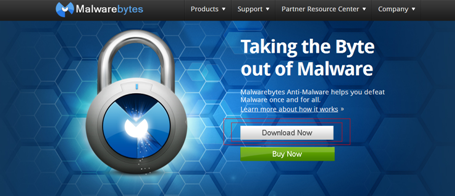
Step 2: Installing. You will see an icon on your desktop (or wherever location the installer was downloaded to) called “mbam-setup.exe”. Click this and follow the installation prompt without changing any of the default settings. After it is installed, you will see two check boxes called “Update Malwarebytes” and “Launch Malwarebytes Anti-Malware”. Make sure that these boxes are checked before clicking on the “Finish” button.
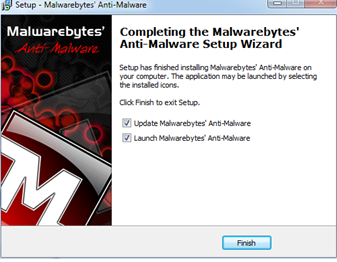
Step 3: Scanning. Malwarebytes should now update itself automatically after the installation. Simply click “OK” if it tells you it will update. After the update, you will be on the main page. Fill in the circle that says “Perform full scan” then click on the “Scan” button.
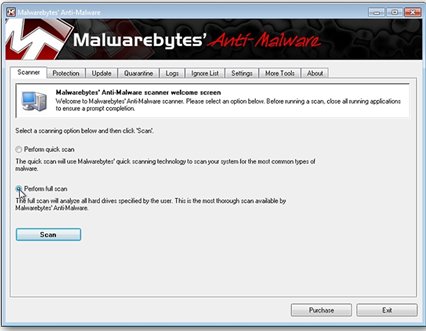
Step 4: Waiting. The screen will show objects being scanned over time. There’s no need to watch this, so doing something else during this process is ideal. Click “OK” when you get a message prompt to show the results.
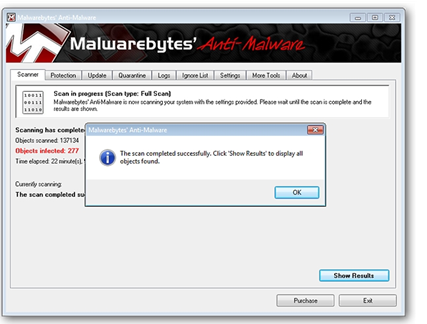
Step 5: Results. You’ll be taken back to the main screen where you will need to click on the “Show Results” button. Each individual virus name will be displayed in red text next to check a check box on each row. Make sure that the viruses you wish to remove are checked.
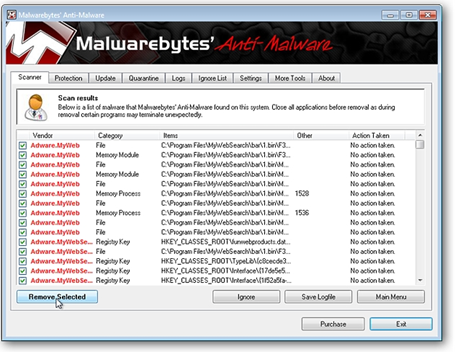
Step 6: Removal. Click on the “Remove Selected” button to remove the viruses. If a message prompts to restart the computer, do so. Once the viruses have been removed, notepad will open to display the scan log. It is not necessary to understand the contents of the log, so you may exit out of notepad. The viruses have been successfully removed.
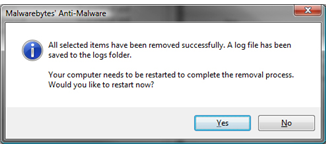
Congratulations, you have cleansed your computer from viruses! If Malwarebytes did not find any infections, it is likely that there are no viruses present. Whenever you feel you may have a virus, simply perform a “Full scan”. “Quick Scan” takes significantly less time, but may not remove all of the viruses. Happy virus-busting!
